Description
The Open Environment command loads the environment settings of any Fidelity Pointwise project file (.pw) while excluding all entities that may be stored in the file. Note that this command will be able to load the environment setting of project files that were created in your current or an older version of Fidelity Pointwise. The following data are included in the Fidelity Pointwise environment:
- All the parameters defined in the Defaults panel
- The Model Size, Connector, Node, and Grid Point tolerances defined in the Properties panel
- The layers description, their associated layer numbers and other settings defined in the Layers panel
- The current view, User Views, View Type, the Lighting, and all the settings in the Show Commands
- The 2D and 3D T-Rex boundary conditions
- The CAE boundary conditions and CAE volume conditions
- The examine Saved Cuts and Rules
- The persistent examine Cuts Planes
- The parameters defined for the Automatic Surface Meshing functionality
The behavior of the Open Environment command is identical to that of the Open command with the following exceptions:
- The Open Environment command loads only the environment of a Fidelity Pointwise project file.
- Database and grid entities contained in the file are not loaded.
- If you use the Append option after selecting the Open Environment command, be aware that the current CAE solver name, dimension, and attributes; and the Mirror Plane settings will be preserved. On the other hand, the following settings may or may not be overwritten by the new Fidelity Pointwise environment:
- All the parameters defined in the Defaults panel will be overwritten.
- The Connector, Node, and Grid Point tolerances will be overwritten.
- The Model Size tolerance will be overwritten only if no grid or database entities exist in the current project file. Otherwise, this tolerance will be preserved.
- The user views, and other display settings will be overwritten.
- The saved cuts will be overwritten.
- If the new Fidelity Pointwise environment contains a CAE boundary condition, a CAE volume condition, or a T-Rex boundary condition with a name that already exists in the current project file, a "-digit" will be appended to the conflicting name before opening the new environment. Remember that each boundary and volume condition must have a unique name.
- If examine Rules exist in the current and new project files, you will be prompted to decide whether you wish to keep, append, or replace the existing Rules (see image below).
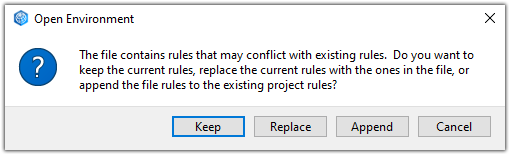
Fidelity Pointwise will prompt you about keeping, replacing, or appending to your existing Rules before opening a new environment.
Steps:
- From the Fidelity Pointwise File menu, select Open Environment.
- The File Browser window will appear, prompting you to select the appropriate Fidelity Pointwise file.
- If a Fidelity Pointwise project file is currently opened, select whether you would like to Replace, or Append to it.
- If the environment file contains rules that may conflict with existent rules, select whether you would like to Keep, Replace, or Append to the current rules.