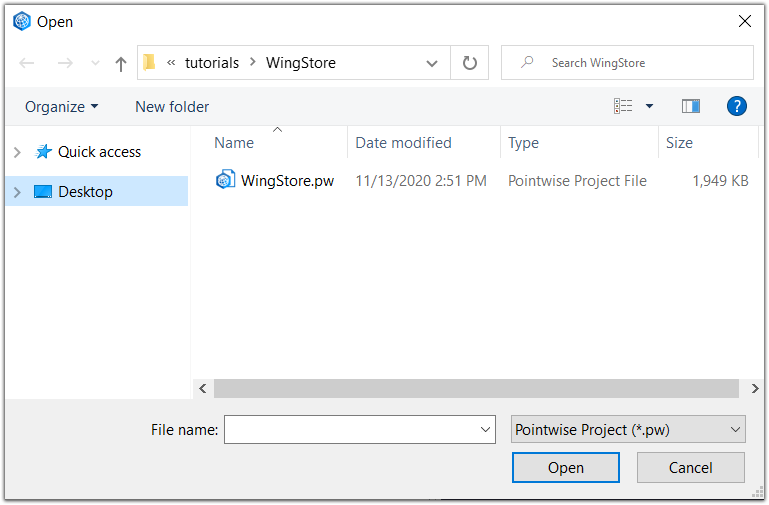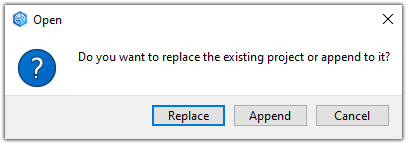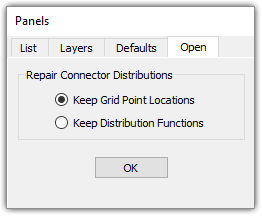Description
With Fidelity Pointwise's Open command, you can open any Fidelity Pointwise project
file (.pw) created in your current or previous Fidelity Pointwise versions. Note that
Fidelity Pointwise cannot open files created with a version of Fidelity Pointwise newer than yours.
Note that you can also open a native Fidelity Pointwise project file by simply dragging and dropping the (.pw) file of interest into the Display window.
A Fidelity Pointwise project file contains all the information pertinent to your current project such as the database entities (if any), grid entities (if any),
entity display attributes, layer settings, view, defaults, and tolerances.
Steps:
- From within the Fidelity Pointwise menu, select File, Open.
- Fidelity Pointwise will open the operating system specific File Browser dialog window:
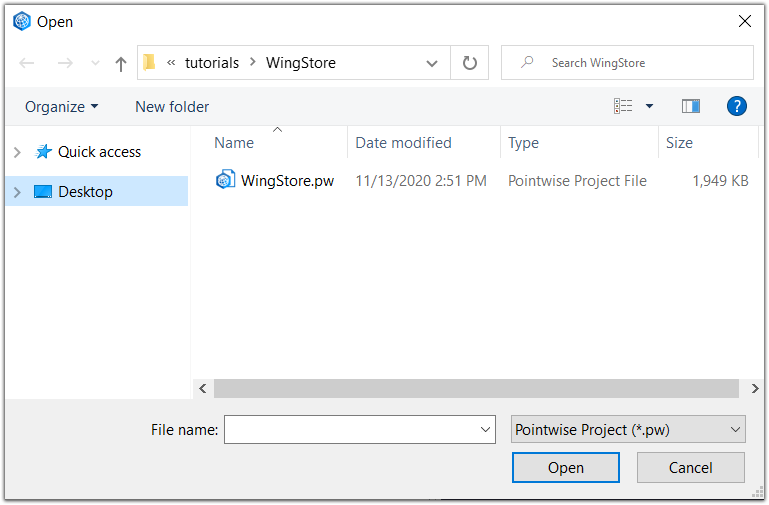
The Open file browser provides an easy way to filter and find Fidelity Pointwise project files.
- Once you've selected a file, press Open.
- If you have modified the current project, you will first be given the opportunity to save your model as is, and then you will be asked whether you want
to Replace or Append your current project. The window should look like this:
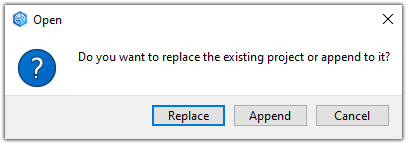
Fidelity Pointwise will prompt you about replacing or appending to your existing project before opening a new one.
- Replace: Clicking Replace will cause Fidelity Pointwise to clear all settings and open another project file.
- Append: The Append option will keep previous project data and add to it or overwrite it with data from another project file. Layer
data (entities, entity status, etc.) between the previous and new project file is merged during this process. CAE settings, layer names, layer status, user
views, and other display settings from the previous project file are overwritten by those settings from the new project file.
- If the Fidelity Pointwise project file being opened was saved using an older version of the software, you may be prompted to indicate whether to preserve the grid
points location or their distribution function. This information may be used in case the software cannot compute a distribution that exactly matched the grid
points locations saved in the file using improved methods.
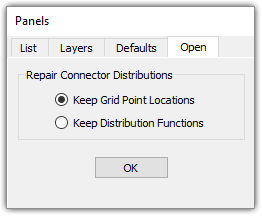
The Repair Connector Distribution frame provides controls to decide whether to preserve gr id point locations or distribution function when opening a project
file saved using an older version of Fidelity Pointwise.