Description
The Begin Journaling command allows you to specify a Glyph script (.glf) file to which your GUI commands will be echoed.
Note: Journaling your work to a script file is a great way to become more familiar with Glyph and also to determine commands necessary to perform certain tasks. However, when creating a complex script to perform large scale operations, it is best to develop these types of scripts by hand for efficiency and robustness.
Select Script, Begin Journaling. Specify the directory and file name to which you wish to journal in the file browser that appears. After specifying the file name, use the menu seen in (shown below) to select initialization options to be included at the top of the journaled script file.
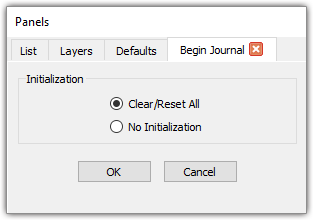
The options within the Initialization frame influence what initial steps your script will take with each execution.
| Option | Description |
|---|---|
| Clear/Reset All | Clear all entities and reset all tolerances/defaults to their original values. You would choose this initialization option to ensure that replaying the script starts from nothing. |
| No Initialization | Do not write any initialization commands. |
Once finished journaling, the End Journaling command (Script, End journaling) can be used to stop journaling and close the file.
You can also echo these GUI commands in the Messages window so that you can see what is being written to your Glyph script file. Allow Journal type messages to be output via the Edit, Preferences panel or the right-click menu in the Messages window (GUI, Fidelity Pointwise Interface, Messages).