Description
The Global panel shown below is split into five frames: Geometry Characteristics, Resolution, Goals, Advanced, and Display. This panel condenses the basic tools you need to do the following:
- Visualize the geometric characteristics of the selected database models
- Define the meshing resolution and quality goals
- Visualize the surface curvature and size field that drive the creation of the unstructured domains
- Visualize the most relevant mesh quality metrics of the created unstructured domains
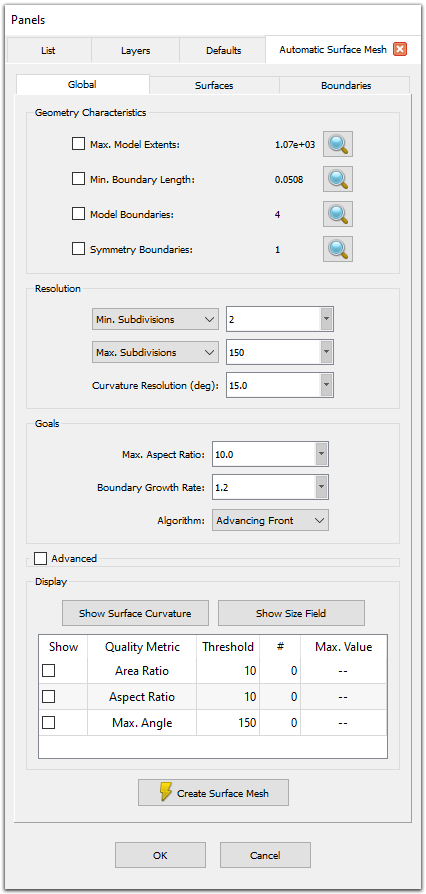
The Global panel presents the basic tools needed to inspect the geometric characteristics of
the selected database models, to define the meshing resolution and quality goals, and to
visualize the size field and the most relevant mesh quality metrics.
The last command in the Global panel is the Create Surface Mesh command. When this button is pressed, the automatic mesh generation process begins. Once the process is finished, the final surface mesh is shown in the Display window and useful information (such as the cell count, point count, and the maximum metric values and locations) is printed to the Messages window.
For more information on the Global tab, choose a topic below: