Description
In the Run tab you will find information about the extrusion as well as options for specifying and executing the number of steps for the Rotate extrusion.
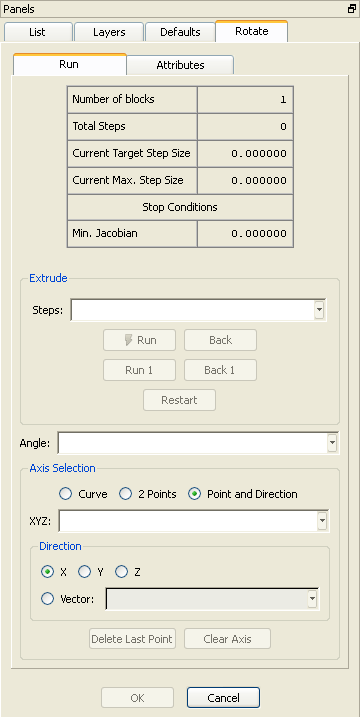
The table at the top of the Rotate panel displays informational text concerning how many steps have been extruded, the number of domains/blocks being created, the step size, and the status of any stop conditions during the current use of the Rotate extrusion command.
In the Extrude frame, the number of steps the extrusion should march are specified in the Steps text field. The Run and Back commands march that number of steps forward or backward respectively. The Run 1 and Back 1 commands will march one step forward or backward. Restart reverses the extrusion back to the initial front. During the marching process, a yellow circle is rendered to indicate the location of the largest marching step in the front.
In the middle of the panel, you can enter the angle of extrusion in the Angle text field. You can negate the angle value in order to reverse the extrusion direction. For instance, enter a value of -45.0 to extrude in the opposite direction about the axis through 45 degrees. The default rotation direction is determined using the right-hand rule and the orientation of the axis.
The Axis Selection frame provides three methods for defining the axis: Curve, 2 Points, and Point and Direction. The default Curve option expects you to pick a curve in the Display window or in the List panel to use as the axis. If the curve is not linear, the endpoints will be used to define the axis. The 2 Points option allows you to pick points in the Display window or enter them directly into the XYZ text field. Point and Direction allows you to pick or enter a point and then select a primary axis direction through that point or specify a non-primary axis direction by entering directly into the Vector text field.
Delete Last Point allows you to delete selected or entered points when using either the 2 Points or Point and Direction axis specification options. Clear Axis allows you to start the axis specification process over from the beginning by clearing the currently defined axis.