Description
In the Run tab you will find information about the extrusion as well as options for specifying and executing the number of steps for the Translate extrusion.
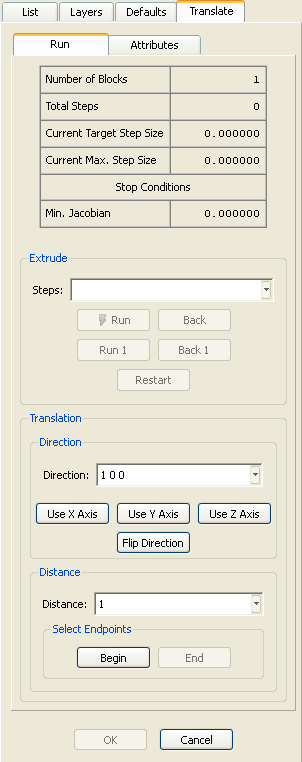
The table at the top of the Translate panel displays informational text concerning how many steps have been extruded, the number of domains/blocks being created, the step size, and the status of any stop conditions during the current use of the Translate extrusion command.
In the Extrude frame, the number of steps the extrusion should march are specified in the Steps text field. The Run and Back commands march that number of steps forward or backward respectively. The Run 1 and Back 1 commands will march one step forward or backward. Restart reverses the extrusion back to the initial front. During the marching process, a yellow circle is rendered to indicate the location of the largest marching step in the front.
In the Translation frame, the Direction text field specifies a vector defining the direction the translation to take. One of the principal axes can also be set as the translation direction by using the Use X Axis, Use Y Axis, or Use Z Axis commands. The set direction can be easily reversed using the Flip Direction command just below. In the Distance frame, the total distance to be translated is set either in the Distance text field or the Select Endpoints frame. To set them in the Select Endpoints frame, click the Begin button, select the begin and end points in the Display window, and then click End. The distance is automatically calculated from these two points.