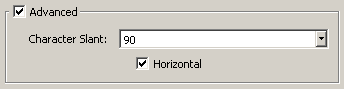The Notes command is available regardless of selection. This command will create new database notes, each of which consists of text and a location. Notes are useful for providing a descriptive title, creation instructions, or brief reminders. Once created, they can be edited or transformed. Go to Create, Notes to enter the command.
Note: Notes that are included in a database file (i.e., IGES, DBA, etc) can be imported into Fidelity Pointwise. Likewise, the notes created in Fidelity Pointwise can be exported to a database file such as the DBA format.
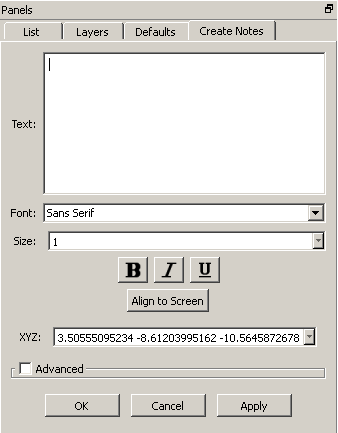
Enter the text string in the Text input box and reset the Font, Size or Style (i.e., Bold, Italic and Underline) if necessary. The Align to Screen command can be used to align the note to the current view orientation.
You can specify the location where a note’s text begins by left-clicking the desired location in the Display window or by entering the location coordinates in the XYZ text field. The anchor point, which marks the start of the text, will appear as a bold yellow square in the Display window. To reposition the anchor point, either update the XYZ text field or left-click on the anchor point and drag it to the new location.

The Advanced frame can be used to access the options for text orientation and layout. The Character Slant text field allows you to specify the slope of the text characters. Horizontal alignment is the default but can be changed to vertical if unchecked.