The Translate command lets you alter one or more entities by moving them to a new position in Cartesian space. The entity or entities to be translated must be selected prior to entering the Translate command panel.
Select Edit, Transform, Translate. Specify the begin and end points of the translation transformation vector. Click on OK to accept the translation or click Clear Translation Vector to reselect the translation vector coordinates. Click on Cancel to exit the panel without saving any changes.
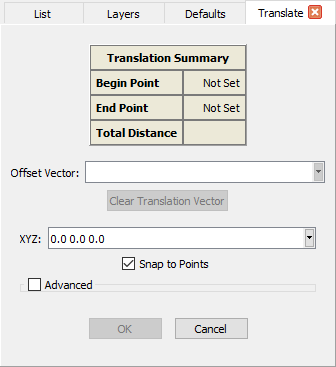
Within the Translate panel, the Translation Summary table provides details about the translation vector’s coordinates and total distance.
Other tools available in the Translate panel pertain to the mechanics of how a translation is performed.
The remaining tools within this panel are described in detail on the Point Placement page and provide additional ways to specify from the keyboard the coordinates you wish to use for the beginning and/or ending points of the translation vector.