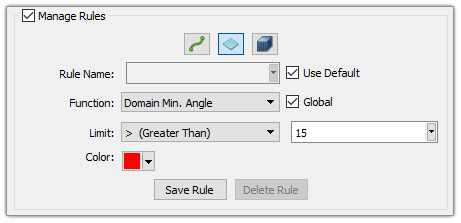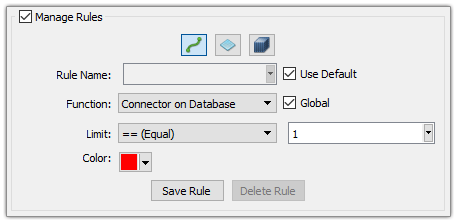Description
Use the Manage Rules frame (shown below) to create new rules and modify existing rules.
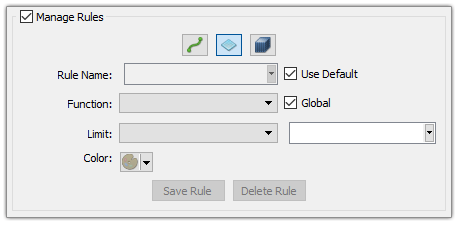
At the top of the Manage Rules frame are three entity icons used to choose which entity type you wish to apply a rule to: connectors, domains or blocks. Simply click on the desired entity. Below the type icons is the Rule Name text field. You can uncheck the accompanying Use Default toggle and enter your own custom name for a new rule in this field. Leaving Use Default checked will produce a name automatically from the function name and limit chosen.
Note: To create a new rule, no existing rule can be selected in the list. Click in an open area of the list to unselect if necessary. Otherwise, if an existing rule is selected, changes made in the Manage Rules commands will modify the selected rule.
The Function pull-down provides a list of all those functions available for the selected entity type. These functions and how they are calculated are the same as the function types used for the Examine command. To the right of the Function selection is the Global toggle. This is checked on by default and will cause the new rule to be applied to all entities of the selected type, including those created after the rule has been saved.
The Limit pull-down allows you to select the operator to be used in conjunction with the Function. To the right of this pull-down is a text field where you can enter a specific value to compare against the Function and Operator. For instance, in Example 1 shown in the figure below, a rule has been created for domains. The Function is Domain Min. Angle, the Limit operator is > (greater than) and the value is 15. Therefore, this rule indicates that all domains should have all minimum included angles greater than 15 degrees. If any domain reaches a stage where one or more cells have minimum included angles 15 degrees or less, this rule will be broken.
The right image above shows a rule that has been created for connectors. The Function is Connector on Database, the Limit operator is == (Equal) and the value is 1. This rule indicates that all connectors should be database constrained. It will be broken if any unconstrained connectors are spotted.
The Color icon allows you to open the standard color palette tool to select a color to be used to render all cells which violate the rule being created or modified. The color is defaulted to red (255, 0, 0).
At the bottom of the frame you can use the Save Rule button to save the rule if this is a new rule or changes have been made to a selected existing rule. You can also use the Delete button to delete a selected rule.