Description
Toolbars provide quick single-click access to the most commonly used commands in Fidelity Pointwise. There are two forms of toolbar commands:
- Basic commands: Simply open the command panel for that particular command, sometimes with an option for that particular command panel preset. For example, the Draw Curves command on the Create toolbar.
- Advanced commands: Take immediate action without opening a command panel. Some simply execute the command and display the result, such as the Assemble Domains command on the Create toolbar. Others have additional capability right on the toolbar, such as the text entry fields for the Dimension and Spacing commands on the Grid toolbar.
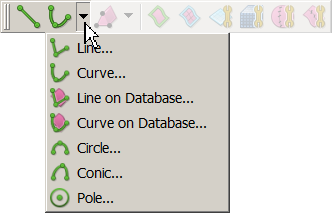
The Draw Curves command in the Create toolbar allows you to select the desired curve type prior to opening the Draw Curves panel.
Note: Hovering your mouse over a toolbar option will pop-up a tooltip showing the appropriate command's name. Furthermore, if the option happens to be disabled, the tooltip will also indicate the reason why it is disabled.
Toolbars can be customized to your preference. An entire toolbar can be relocated, removed or added to the GUI, and individual commands can be removed or added to each toolbar. Refer to the Customization section for detailed information on how to customize Fidelity Pointwise's GUI.

